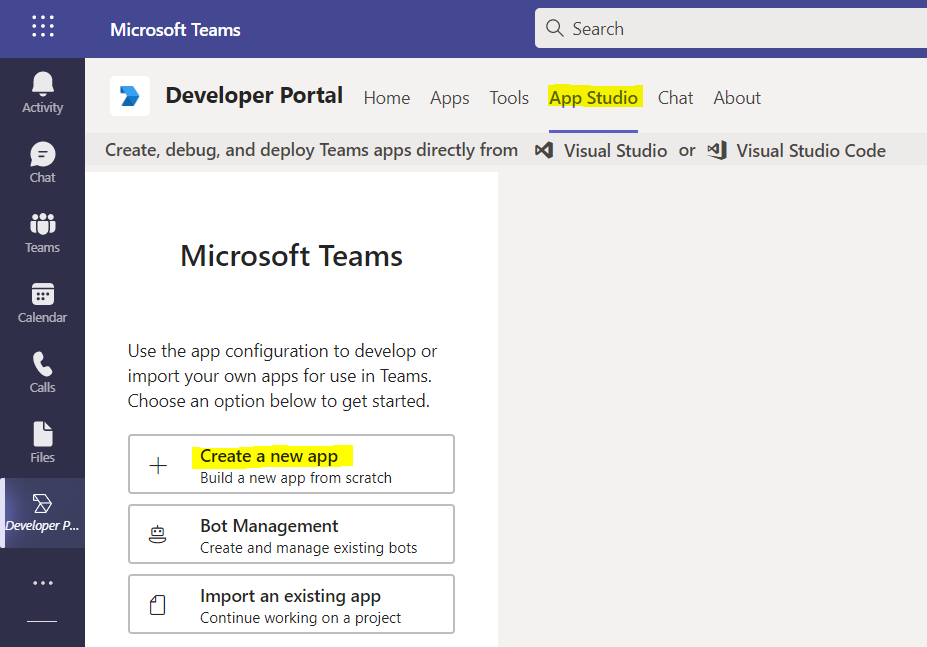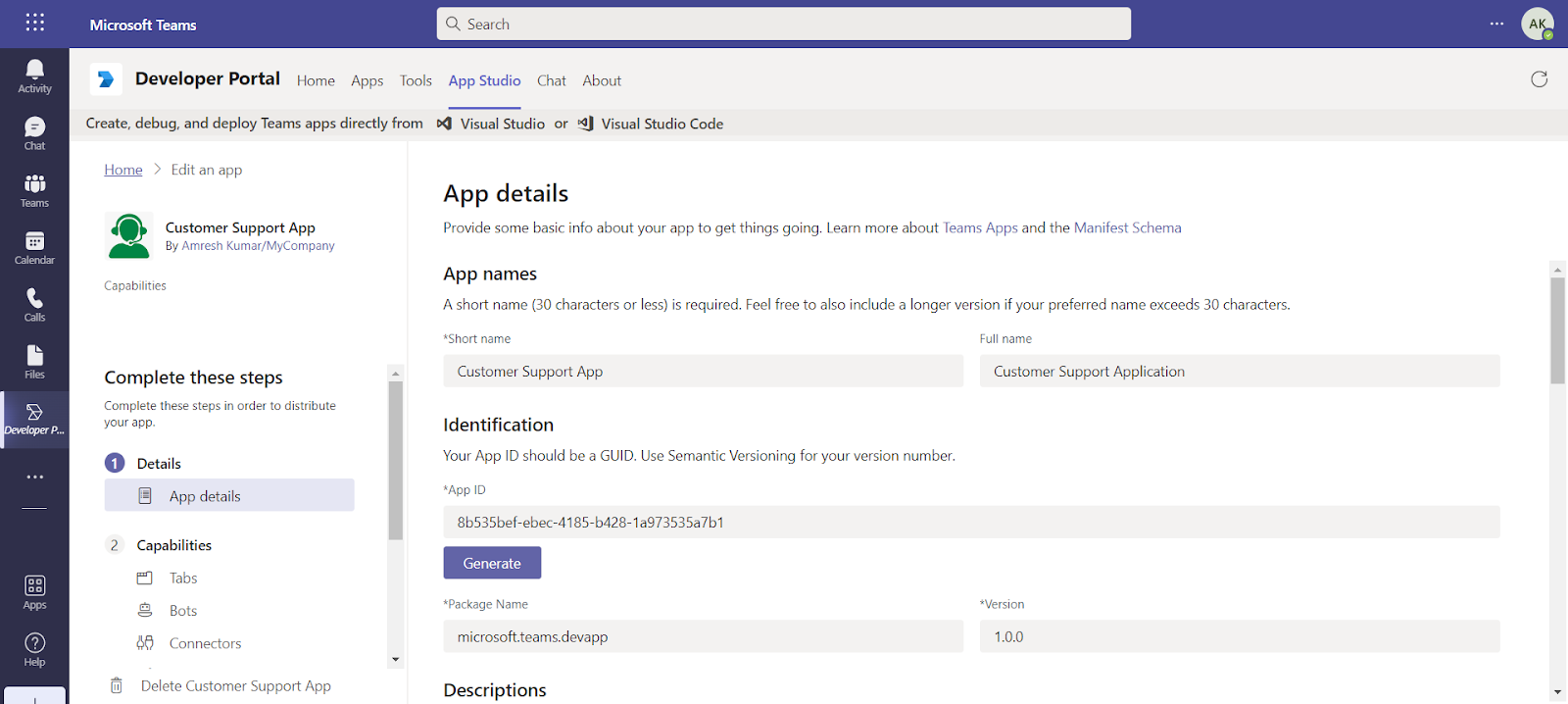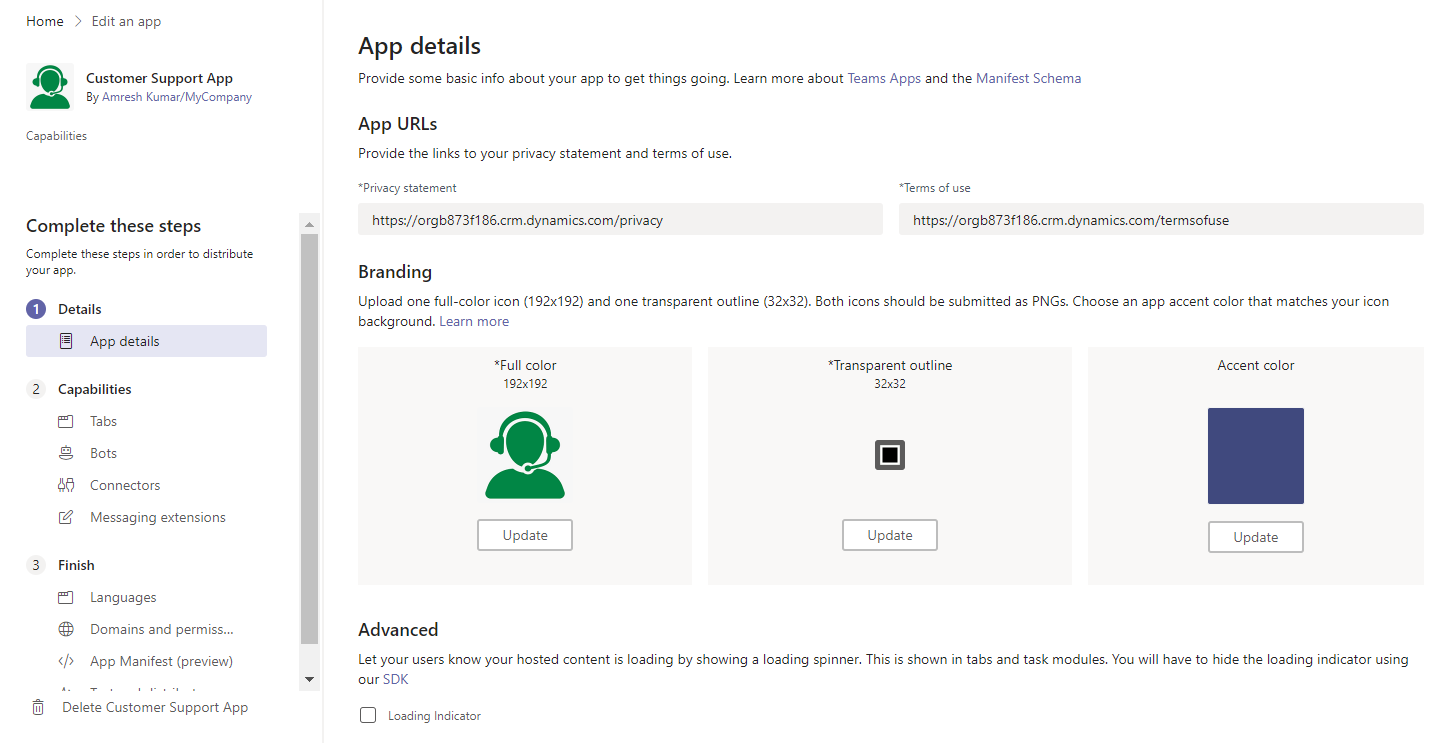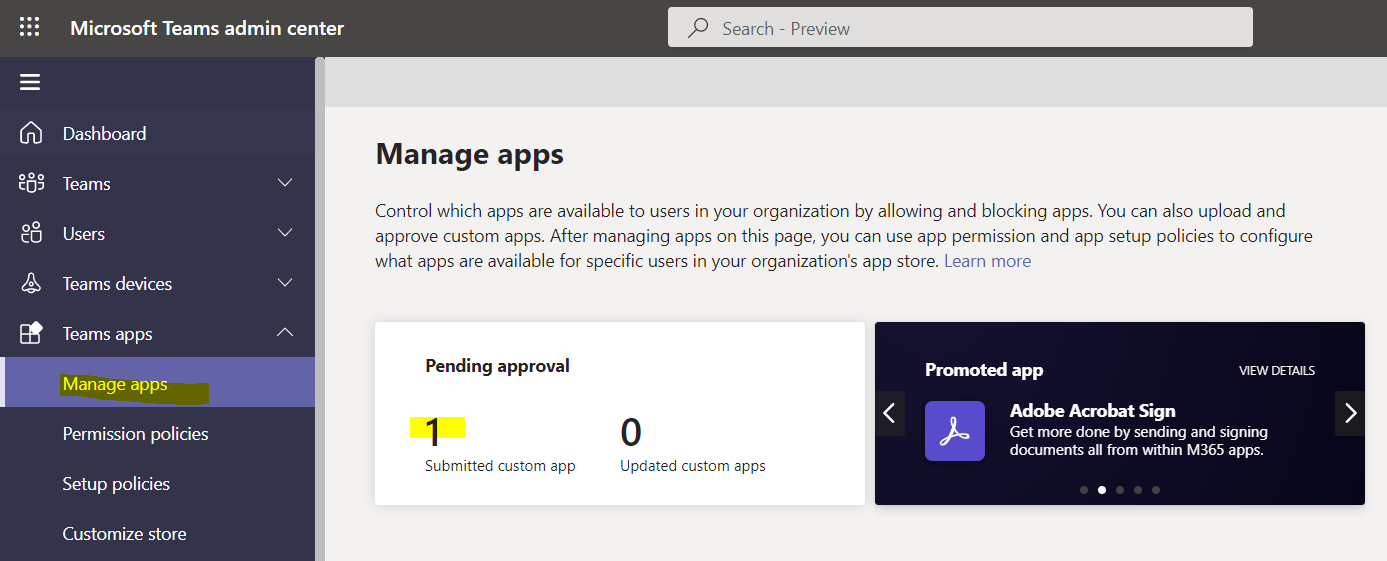How to Create an App in Microsoft Teams?
We are going to create an App in Microsoft Teams and will use Bot ID from the D365 Omnichannel Application. The same app we will use for chat.
Follow the step-by-step process:
1. log in to: https://teams.microsoft.com/
2. Click on 3 dots (...) and open Developer Portal
3. Click on Add
a) App Details: Click on Generate and Generate AppID
Navigate back to MS teams -> Paste it as shown below:
c) Navigate to Finish and Click on Test and distribute
Click on Submit:
Navigate to Teams apps -> Click on Manage apps
Refer to my other blogs for Integrating with Different channels in D365 Omnichannel.
That's it...
Thank you ...
Happy Learning...