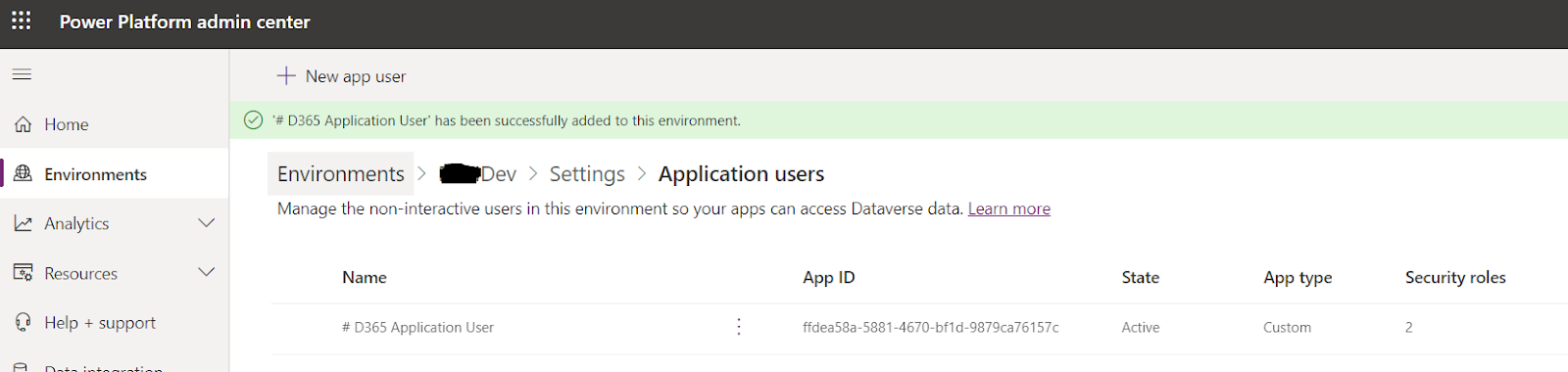Follow the below step-by-step process to Add Application User to Dynamics 365
Step 1:
Open the Power Platform Admin Center: https://admin.powerplatform.microsoft.com/ as a System Administrator, and select your Dynamics 365 Environment, then select Settings.

Step 2:
Click New app user from the list of Application users.
Step 3: From the Create a new app user screen, click Add an app and select the App you created earlier.
Select the Business unit to add the app user to.
Select the Security roles to assign to the user once created. For example, System Administrator & Customizer.
Step 6:
You should now have the Client ID copied from Azure, and the Client Secret copied from Azure. Combine these with your Environment URL, and you’ll have everything you need to grant your application access to your Dynamics 365 environment.
Refer: Create an Application user in Azure for Dynamics 365